Jeder DJ, der schon mal einen Gig absagen musste, weil seine Festplatte gecrasht ist, sollte diesen Artikel lesen. Es reicht aber auch schon, wenn Ihr nur Angst davor habt, mal einen Gig deswegen absagen zu müssen.
THEORIE
Unsere Strategie gegen Murphy's Law ist eigentlich ganz einfach: Jede Änderung an Eurer Musiksammlung wird via Dropbox gesichert und auch jede Änderung an den Einstellungen Eurer DJ Software. Wenn dann mal ein Rechner über den Jordan geht oder hineinfällt: Kein Problem. Kumpel anrufen, Laptop ausleihen, Dropbox anschmeissen und schnell hat man wieder das gleiche Setup, mit dem man den alten Rechner vor dem Crash verlassen hat.
Dropbox ist ein kleines Hilfsprogramm, welches ständig im Hintergrund die Änderungen an den Dateien eines bestimmten Ordners beobachtet. Sobald Ihr eine Datei geändert habt, werden die Änderungen in die Cloud hochgeladen. Es befindet sich also immer eine aktuelle Kopie Eurer Daten in der Cloud.
Bevor wir zu weiteren Vorteilen dieser "sorgenfrei" Lösung kommen, sollten wir noch kurz über die Kosten sprechen: Während ein Dropbox Account mit 2GB kostenlos ist, kommen bei einem "Pro" Account monatliche Kosten von 9,99$ (z.Zt. 7,70€) für 100GB Speicherplatz auf Euch zu.
Was zunächst nach viel Geld klingt, relativiert sich, wenn man über den praktischen Nutzen des Systems Dropbox nachdenkt. Vorteile der ständigen Synchronisierung mit der Cloud sind u.a.:
- Keine manuellen Backups auf externe Festplatten mehr nötig
Hand auf's Herz: Wer macht schon täglich ein Backup seiner Daten? Ich wette, bei vielen von Euch ist das letzte Backup eine bis 12 Wochen her. Weil Dropbox aber jede Änderung an einer Datei sofort in der Cloud speichert, müsst Ihr Euch keine Gedanken mehr machen, wann Ihr zum letzten Mal Eure staubige Backup Platte angeschlossen habt.
- Versionierung der Dateien
Dropbox merkt sich alle Änderungen an den Dateien. Habt Ihr aus Versehen die wichtigsten Cue Points eines Tracks gelöscht? Oder Eure Traktor Mappings beim Rumspielen zerschossen? Einfach auf dropbox.com einloggen und alle älteren Versionen einer Datei werden Euch aufgelistet. Ihr könnt dann die Version wieder herstellen, von der Ihr wisst, dass sie funktioniert hat.
- Synchronisierung zwischen zwei oder mehr Rechnern
Habt Ihr unterschiedliche Rechner zum Auflegen und Arbeiten? Oder ist Euer Job langweilig und ihr wünscht, Ihr könntet auf der Arbeit Eure Musiksammlung taggen, gridden oder sonstwie pflegen? Einfach Dropbox auf dem zweiten Rechner installieren, und beide Systeme sind immer auf dem gleichen Stand.
PRAXIS: So richtet Ihr Euer System ein
2) Dropbox installieren
3) Unter "Dropbox > Einstellungen > Erweitert" wählt ihr unter "Speicherort von Dropbox" Euren Musikordner.
4) Beendet Eure DJ-Software und kopiert den Einstellungs-Ordner Eurer DJ-Software in Euren Musik Ordner. Bei Traktor auf dem Mac findet Ihr diese unter "Dokumente/Native Instruments/Traktor". Beim PC liegen sie normalerweise unter "Eigene Dateien/Eigene Dokumente/Native Instruments/Traktor"
5) Startet nun Eure DJ Software und setzt geänderten Pfad zu Eurem Einstellungs-Ordner, der ja nun im Dropbox-verwalteten Musikordner liegt. Bei Traktor kann man das hier einstellen: "Einstellungen > File Management > Directories > Root Dir". Dort wählt Ihr den kopierten Einstellungs-Ordner, bei Traktor sieht das da so aus: "Euer Musikordner/Native Instruments/Traktor"
6) Nun müsst Ihr der Dropbox nur noch genug Zeit geben, um Eure Musik zu indizieren und hochzuladen. Beim ersten Mal kann das eine ganze Nacht dauern, je nachdem wie groß Eure Musiksammlung und wie schnell Eure Internetverbindung ist. Wenn das Hochladen der Dateien abgeschlossen ist, zeigt Euch Dropbox in der Statusleiste ein weißes Häkchen auf grünem Grund an.
7) Wenn Ihr das Häkchen seht, könnt Ihr auch anfangen, weitere Rechner einzurichten. Auf diesen Rechnern müsst Ihr dann nur noch Schritt 2 und 5 ausführen und einmalig alle Dateien von Dropbox herunterladen lassen.
Ich persönlich setze dieses System seit über einem Jahr ein und hatte bisher noch nie Probleme damit. Wenn Ihr noch Fragen oder Anleitungen für andere Cloud Anbieter habt, schreibt es in die Kommentare.
Disclaimer: Wenn Ihr Euch einen Dropbox Account über diesen Link anlegt, bekomme ich von Dropbox als Belohnung etwas mehr Speicherplatz. Danke!Every DJ that has ever had to cancel a gig because their hard drive crashed, should read this article. Even the fear alone that this could happen, should be enough for you to continue reading.
THEORY
Our strategy against the evil that is Murphy's Law is relatively simple: Every change to your music collection or set-up in your DJ-software is saved via Dropbox. If your computer decides to die on you: No problem! Just call a friend, borrow a laptop, connect to Dropbox and you'll soon have the same set-up as on the old computer.
Dropbox is a small utility programme, that runs in the background & constantly keeps an eye on specified files. As soon as changes are made, it automatically loads the changes to the cloud. Therfore, you'll always have an up to date copy of your data in the cloud.
Before we continue to praise the advantages of this „carefree“ option, we should first mention the costs involved: Whilst a 2GB Dropbox account is free, a Pro account will set you back 9,99$ (about 7,70€) a month for 100GB of space.
What at first seems like a lot of money, soon becomes relative, when considering the huge practical usage of Dropbox. The advantages of an automatic synchronisation with the cloud are:
- No more manual back-ups to external hard drives necessary
Let's be honest: Who makes a daily back-up of their data? I bet that the large majority of you did their last did a back-up around 12 weeks ago. Because Dropbox immediately saves every change made to the cloud, you don't have to worry about when you last connected your dusty back-up drive ever again.
- Versioning the data
Dropbox keeps track of all changes to the files. Accidentally deleted the most important cue points of a track? Or lost your Traktor mappings whilst experimenting in the set-up? Just login to dropbox.com & all older versions of a file are listed for you. You can then load the version, that you know worked for you.
- Synchronisation of two or more computers
Do you have two seperate computers for Djing & working? Or do you have a boring job & want to tag your music collection, set-up up grids or just generally sort through your files, whilst at work? Just install dropbox onto the second computer & both systems will always be at the same status.
PRACTICE: How to set-up your system
- Create a Dropbox account
- Install Dropbox
- Under „Dropbox > Settings > Advanced“ choose the files that should be the „location of Dropbox“
- Close your DJ-software & copy all the settings files of it into your music file. If you are using Traktor on a Mac, you'll find these in „Documents/Native Instruments/Traktor“. On a PC you'll find them in „My Documents/Native Instruments/Traktor“.
- Run your DJ-software again & change the location of your settings files, that is now in your Dropbox music file. In Traktor you can set it up here: „Settings > File Management > Directories > Root Dir“. You now choose the copied settings file, in Traktor it should look like this: „My Music/Native Instruments/Traktor“
- Now you just have to give Dropbox enough time to upload the chosen files. At first, it can take a whole night, depending on the size of your music collection & the speed of your internet connection. When the upload of the data is completed, it is shown in your status bar as a white tick on a green background.
- When you see the tick, it is now possible to start setting-up further computers. On these computers you will only have to follow steps 2 & 5. Then all that is left to do is download all your files from Dropbox.
I've personally been using this system for over a year & have never encountered any problems with it. If you have any questions or instructions for any other cloud providers, then please write it in the comments section.
Disclaimer: If you activate a Dropbox using this link, then I'll receive more space as a reward. Thanks!

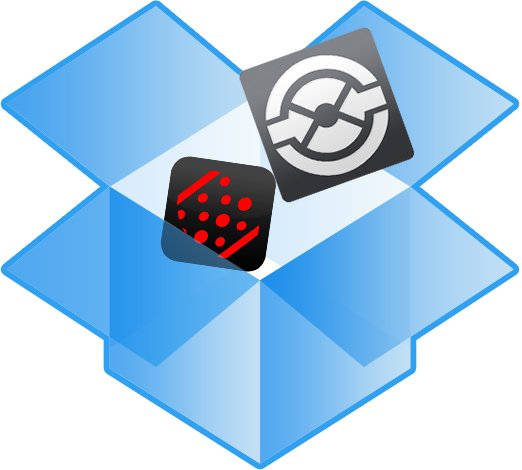

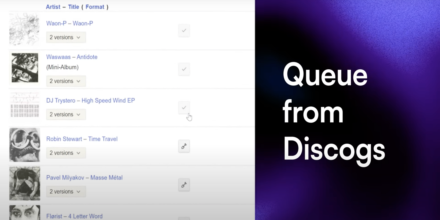


10 Kommentare zu "Tutorial: Musik-Backup für DJsDIY: Dropbox for DJs - How to backup your music in the cloud"
Vertrauliche Daten nicht. Aber wohl klasse Tracks =)
Es besteht ja auch die Möglichkeit, dass verschiedene User auf einen gemeinsamen Ordner zugreifen können und auch dort Daten austauschen. Es ist ja wie eine "Onlinefestplatte". Eignet sich gut zur Weitergabe von Ankündigungen oder Daten, die einen hohen Speicherbedarf haben.
Hinterlasse eine Antwort
Deine E-Mail-Adresse wird nicht veröffentlicht. Erforderliche Felder sind mit * markiert.
Vertrauliche Daten nicht. Aber wohl klasse Tracks =)
Es besteht ja auch die Möglichkeit, dass verschiedene User auf einen gemeinsamen Ordner zugreifen können und auch dort Daten austauschen. Es ist ja wie eine "Onlinefestplatte". Eignet sich gut zur Weitergabe von Ankündigungen oder Daten, die einen hohen Speicherbedarf haben.
Hinterlasse eine Antwort
Deine E-Mail-Adresse wird nicht veröffentlicht. Erforderliche Felder sind mit * markiert.
Ja, da gebe ich Dir recht. Und weil ich ja explizit nur davon sprach, den Musik-Ordner mit Dropbox zu spiegeln, bin ich auch nicht näher auf die Problematik "Cloud vs. Privatsphäre" eingegangen. Und weil ich meine Musiksammlung keine vertraulichen Daten enthält. Trotzdem gut, dass Du das angesprochen hast.
Hinterlasse eine Antwort
Deine E-Mail-Adresse wird nicht veröffentlicht. Erforderliche Felder sind mit * markiert.
Ja, da gebe ich Dir recht. Und weil ich ja explizit nur davon sprach, den Musik-Ordner mit Dropbox zu spiegeln, bin ich auch nicht näher auf die Problematik "Cloud vs. Privatsphäre" eingegangen. Und weil ich meine Musiksammlung keine vertraulichen Daten enthält. Trotzdem gut, dass Du das angesprochen hast.
Hinterlasse eine Antwort
Deine E-Mail-Adresse wird nicht veröffentlicht. Erforderliche Felder sind mit * markiert.
Stimm. Die Daten sond so immer erreichbar und aktuell. Ich verwende Dopbox auch. Aber nur auf dem Laptop. Dort sind unwichtige Daten drauf.
Aber ein Programm welches immer eine Verbindung mit dem Netz aufgebaut hat und auch noch bewusst auf die Ordner zugreifen darf, auch wenn es nur der Dropboxordner ist, stellt immer eine große Sicherheitslücke dar.
Ich habe da zwei unterschiedliche Meinungen zu solchen Programmen. Was nicht persönlich ist oder etws über meine Person verrät, darf auch ins Netz. Aber der Rest bleibt auf der guten alten Festplatte, die ja auch langsam ausstirbt.
Hinterlasse eine Antwort
Deine E-Mail-Adresse wird nicht veröffentlicht. Erforderliche Felder sind mit * markiert.
Stimm. Die Daten sond so immer erreichbar und aktuell. Ich verwende Dopbox auch. Aber nur auf dem Laptop. Dort sind unwichtige Daten drauf.
Aber ein Programm welches immer eine Verbindung mit dem Netz aufgebaut hat und auch noch bewusst auf die Ordner zugreifen darf, auch wenn es nur der Dropboxordner ist, stellt immer eine große Sicherheitslücke dar.
Ich habe da zwei unterschiedliche Meinungen zu solchen Programmen. Was nicht persönlich ist oder etws über meine Person verrät, darf auch ins Netz. Aber der Rest bleibt auf der guten alten Festplatte, die ja auch langsam ausstirbt.
Hinterlasse eine Antwort
Deine E-Mail-Adresse wird nicht veröffentlicht. Erforderliche Felder sind mit * markiert.
Hi ack,
danke für Deine Anmerkungen.
Die Datenschutz Richtlinien von Dropbox findest Du hier:
https://www.dropbox.com/dmca#privacy
Dropbox lässt demnach nur Dritte in Deine Daten gucken, wenn sie Strafverfolgungs-Behörden gegenüber dazu verpflichtet werden. So wie man bei einer Hausdurchsuchung auch Deine Festplatten durchsuchen würde.
Und klar, wenn Deine externen Festplatten jeden Tag mit deinem Computer verbunden sind und die Änderungen an Deinen Dateien in jeder Sekunde spiegeln, brauchst Du Dropbox nicht. Es sei denn, das Haus brennt ab, oder es wird bei Dir eingebrochen. Dann musst du auf das Backup zurückgreifen, das Du bei Freunden oder Verwandten wöchentlich rotierend ablegst. Aber das ist dann auch nicht auf dem neusten Stand. Im Gegensatz zu den Daten in der Dropbox.
Und auch wenn Du für 4 Wochen auf USA-Tournee bist, bringt Dir die externe Festplatte nichts. Dropbox hilft auch da: Wenn Dein Rechner gestohlen wird, kannst Du via Dropbox Deine Daten auf jeden anderen Rechner der Welt wiederherstellen. Ohne dass Deine Tante Dir für 96€ per UPS Express die Platte schicken muss.
Hinterlasse eine Antwort
Deine E-Mail-Adresse wird nicht veröffentlicht. Erforderliche Felder sind mit * markiert.
Hi ack,
danke für Deine Anmerkungen.
Die Datenschutz Richtlinien von Dropbox findest Du hier:
https://www.dropbox.com/dmca#privacy
Dropbox lässt demnach nur Dritte in Deine Daten gucken, wenn sie Strafverfolgungs-Behörden gegenüber dazu verpflichtet werden. So wie man bei einer Hausdurchsuchung auch Deine Festplatten durchsuchen würde.
Und klar, wenn Deine externen Festplatten jeden Tag mit deinem Computer verbunden sind und die Änderungen an Deinen Dateien in jeder Sekunde spiegeln, brauchst Du Dropbox nicht. Es sei denn, das Haus brennt ab, oder es wird bei Dir eingebrochen. Dann musst du auf das Backup zurückgreifen, das Du bei Freunden oder Verwandten wöchentlich rotierend ablegst. Aber das ist dann auch nicht auf dem neusten Stand. Im Gegensatz zu den Daten in der Dropbox.
Und auch wenn Du für 4 Wochen auf USA-Tournee bist, bringt Dir die externe Festplatte nichts. Dropbox hilft auch da: Wenn Dein Rechner gestohlen wird, kannst Du via Dropbox Deine Daten auf jeden anderen Rechner der Welt wiederherstellen. Ohne dass Deine Tante Dir für 96€ per UPS Express die Platte schicken muss.
Hinterlasse eine Antwort
Deine E-Mail-Adresse wird nicht veröffentlicht. Erforderliche Felder sind mit * markiert.
Und wo steht der Server? Von wem wird er betrieben?
Sind die Daten wirklich sicher oder werden diese von 3. auch verwendet.
Besteht der Zugriff durch 3. auf dem Pc ?
Alles ungeklärte Fragen!
Alte Methode mit einer oder zwei externen Festplatten ist am sichersten. Und dort lassen sich auch die geänderten Daten sofort als Backup oder wie auch immer speichern und abrufen.
Hinterlasse eine Antwort
Deine E-Mail-Adresse wird nicht veröffentlicht. Erforderliche Felder sind mit * markiert.
Und wo steht der Server? Von wem wird er betrieben?
Sind die Daten wirklich sicher oder werden diese von 3. auch verwendet.
Besteht der Zugriff durch 3. auf dem Pc ?
Alles ungeklärte Fragen!
Alte Methode mit einer oder zwei externen Festplatten ist am sichersten. Und dort lassen sich auch die geänderten Daten sofort als Backup oder wie auch immer speichern und abrufen.
Hinterlasse eine Antwort
Deine E-Mail-Adresse wird nicht veröffentlicht. Erforderliche Felder sind mit * markiert.